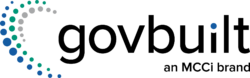Contents
Government offices are drowning in paperwork. One culprit: Business licenses. Staff members spend their days shuffling through incomplete applications, chasing down missing documents, and fielding frustrated phone calls from applicants who can’t figure out what they need to submit. Meanwhile, physical or digital inboxes overflow with forms that need manual review. Processing times stretch on for weeks.
The result? Overwhelmed employees. Budget-strapped departments. And the public muttering about inefficient government services.
Business license automation technology offers a lifeline. By digitizing forms and implementing automated workflows, you can turn your licensing operations from a chaotic paper mill into an efficient digital system. Applications get routed automatically to the right departments. Missing information triggers instant notifications. And staff can focus on decision-making rather than data entry.
But how does business license automation software work? In this article, we’ll examine how automation solves core operational challenges plaguing your office. You’ll see side-by-side comparisons of manual versus automated processes and discover how agencies like yours are achieving faster results with less effort and fewer headaches.
Benefits of Business License Process Automation
Automating business licenses benefits you, the business, and the wider community.
- Start Doing Business Faster. Faster business license approvals mean businesses can start operating sooner and boost economic growth.
- More Transparency. Owners can check the status of a license at any time through their online portal.
- Less Manual Work. Both agencies and businesses spend less time doing manual tasks like printing documents, filling out forms, and calculating fees.
- Less Physical Paperwork. Storing physical paperwork costs an estimated 206x as much as electronic storage.
- Easier Renewals. Sending renewal notices is one of the most time-consuming steps of the business licensing process for agencies. Automation makes this step almost entirely hands-off. Plus, businesses are less likely to miss deadlines and run into additional fees and compliance problems.
How Business License Automation Works
Business license automation is typically one feature of a case management solution like MCCi Community Development. It includes features like:
- Online forms
- A dashboard for applicants
- A dashboard for employees
- Email notifications
- In-app communications
- Task assignments
- Automated renewal reminders
There are as many ways of processing a business license as there are agencies that issue them. But let’s look at one possible workflow to compare what it would look like with and without automation.
In this example, “Jackie” wants to open a restaurant in the City of Llamaville.
| Steps | Manual Business License Processes | Possible Problems | With Business License Automation |
|---|---|---|---|
| 1. Fill out forms | Jackie goes to the City of Llamaville's website. She finds three forms: a business license application, an alcohol license application, and a signage permit application. She downloads and prints them, then fills them out by hand. | She may misread the instructions, spending time on unnecessary fields or leaving fields blank that she should have filled out. Filling out each individual form is time-consuming and increases the likelihood of errors. | Jackie creates a profile on Llamaville’s citizen portal. She fills out a “smart” form that only displays the relevant fields for the license type she’s submitting. After you fill out the first form, your details like name, phone number, and tax ID will automatically fill into other forms. This makes it easier to complete them and helps avoid mistakes. |
| 2. Add documentation | She prints or makes photocopies of supporting documentation such as her state sales tax certificate or building permit. | She may forget to include some of the documents. | She uploads attachments into the online portal. The form can’t be submitted without these attachments. |
| 3. Pay fees | She follows complex instructions to calculate the fees she owes and writes a check for the total amount. | It’s easy to miscalculate the fees owed. Checks are a hassle and can bounce. | The system automatically calculates fees. Jackie pays through the online portal. |
| 4. Submit documents | She gathers all the papers, puts them in a giant manila envelope, and mails or drops it at city hall. | Sending documents through the mail delays processing. Packets could get lost or damaged in transit. | All forms and documents are submitted instantaneously. |
| 5. Receive documents | The packet goes into the city clerk’s physical inbox. The clerk checks that all the forms are complete. He checks that the application doesn’t have any outstanding fees for other businesses. He enters the data into a spreadsheet to track its progress. | Physical documents are easy to misplace. Handwritten forms are difficult to read. Transferring the data to a spreadsheet may result in errors. | The clerk gets an email notification and goes to his dashboard to check the application. |
| 6. Correct errors | The clerk discovers that Jackie submitted an expired tax form. He fills in information onto a form letter, prints it, and mails it to Jackie. Jackie finds the correct document and mails it back. | Mailing documents back and forth may delay processing an additional 2-3 weeks. | The clerk uses a template to send a notification to Jackie about the missing information with just a few clicks. Jackie can immediately re-upload the correct document. |
| 7. Re-review | The clerk re-reviews the application. Since it’s now complete, he walks the packet down the hall to the planning and zoning department. The planning and zoning official approves the signage application, then walks it across the street to the police department, where someone checks the alcohol application, then walks it back over to the clerk’s office. | Moving documents around makes it more likely papers can get lost. Processing takes longer because only one department can work on the application at a time. | After re-reviewing the application, the clerk hits “approve.” The next steps are assigned automatically. The police department and planning and zoning department can work on their tasks simultaneously. The clerk receives a notification when all departments have approved the application. |
| 8. Check application status | Jackie wants to know the status of her application. She calls or emails the clerk’s office. The clerk has to call or email the other departments working on the request to get updates. | Poor transparency means a poor experience for business owners. The clerk has to take time away from other duties for a status check. | Jackie can see the status of her application through the portal. |
| 9. Complete the license | The clerk gets the envelope back. He fills in the applicant’s information on a license template, prints off several copies, files them, and mails a copy to Jackie. | Manually creating documents is time-consuming. Paper documents take up office space and are susceptible to being lost or damaged. | Once all departments sign off, the clerk clicks “approve.” The system automatically generates a license, sends it to Jackie, and files a copy of it in Laserfiche. Jackie receives a notice to download her license, but she has access to it online if she loses it. |
| 10. Renew licenses | When one of Jackie’s licenses is getting ready to expire, the clerk prints off a notice and mails it to her. She then has to go through most of the above steps again to complete the renewal. | It can be difficult to manually track when licenses expire. Sending physical renewal notices is time-consuming. Applicants are more likely to miss renewal deadlines. | The system tags the license as “renewal needed” and sends automated renewal notices at 90, 60, and 30 days before expiration. Jackie goes to her profile to renew her license, and most of the fields auto-populate based on her previous application. |
| 11. Follow up on expired licenses | The clerk has to manually check which licenses have expired, create a list, and send it the city’s attorney for follow-up. | Manual processes are time-consuming and prone to errors. | The clerk runs a monthly or quarterly report of which renewals aren’t completed and forwards it to the attorney. |
Alternatives to Full Automation
Some of the problems with Llamaville’s processes could be solved with fillable online forms on the city website. For example, they would be less likely to lose paperwork. And they would cut back on time waiting on documents to be sent through the mail.
But basic online forms typically only email one person to say that a form has been submitted. They may add the data to a spreadsheet. The clerk would then need to manually send emails to the applicant or other departments for task assignments.
Problems with this method include:
- Emails getting lost in inboxes
- The clerk becoming the bottleneck in the approval process
- The applicant not being able to track the status of her application online
- No automatic renewal function
That’s why a true automation platform is the best way to ensure fast, accurate, and transparent business licensing.
Why MCCi Community Development?
“We had hundreds of license renewals the same day we sent them out with MCCi Licensing, which is the quickest turnaround we’ve ever had. With snail mail, it normally takes a couple of weeks before we start seeing a big response."
Kaitlyn Lewis, City of Grandview, MO
What makes us different? Our licensing module:
- Can be fully customized to your staffing, process, and regulatory compliance needs
- Integrates with Laserfiche, payment processors, GIS systems, and 20+ other systems to reduce data entry
- Is supported by best-in-class technical personnel who are obsessed with client delight
If it’s time to say goodbye to your manual licensing processes so your staff and community can thrive, fill out the form below to contact us today!